Upgrade BIOS On Silicon Image Storage Controllers
For several years I used OpenSolaris for my home storage platform, and in order to get the best performance from it, the best option was to put all storage controllers into JBOD mode. (I no longer use OpenSolaris since Oracle killed it and the OpenIndiana platform had not released a stable version at the time I switched, I now use a Synology appliance) I was using a Silicon Image SIL3114 card, which required a BIOS upgrade to put it in JBOD mode. Initially I was disappointed that this functionality was not in the base BIOS on the card, but it was not a hard upgrade and I am listing the steps here.
First, visit www.siliconimage.com and download the proper BIOS for your card chipset (e.g. 3114, 3124) as well as one of the two upgrade utilities (Update Utility for Windows or Update Utility for DOS). If you have Windows installed on the machine that you have the card installed in, the upgrade will be easy for you, as the Windows Update Utility is very straightforward. I did not have Windows installed, so I had to use the DOS Update Utility, and that is what I will be focusing on in this post.
Second, visit www.freedos.org and download an ISO of FreeDOS that includes the LiveCD option.
Third, we will need to open up the FreeDOS ISO and drop the correct files from the BIOS upgrade and also the DOS Update Utility (UPDFLASH), you can use whichever ISO editing tool you want, I personally downloaded a trial of UltraISO.
Fourth, extract the BIOS files to a folder on your desktop, and also extract UPDFLASH and add it to that folder as well. Open the FreeDOS ISO and add this folder to the root of the ISO. Burn the ISO to a CD.
Fifth, boot the machine from the CD you just created and run FreeDOS Live. Navigate to the folder that you added to the ISO, I believe on my system the CD drive mounted as Z:, but it may take some searching to find it. Once inside the folder, run a DIR and you will notice that there are 3 versions of the BIOS, one with a “B” in front of the name, one with an “R” in front of the name, and one with no letter infront of the name. (e.g. 5403.BIN, B5403.BIN, R5403.BIN) The “B” version is to put the card in JBOD mode, (basic functionality), the “R” is to put the card in RAID mode, (raid functionality), and the version lacking a letter is for controllers built-in to system boards, or onboard cards. It is not recommended that you upgrade these using this firmware, even if you have an onboard card, Silicon Image recommends that you upgrade these using the system board manufacturer utility.
Sixth, use the following command, (replacing the x’s with the version you need), when it asks you to confirm that you want to upgrade the BIOS on the card that it found, enter yes.
updflash xxxxx.BIN
One thing to note, if you have multiple cards with the same chipset installed, the utility will attempt to upgrade all of them. Please plan accordingly.


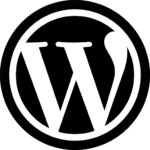
Recent Comments