Non-Destructively Convert Dynamic Disk to Basic Disk
Although I have not tested this yet, Microsoft has posted a way to convert from Dynamic Disk to Basic Disk in Windows XP/Server 2003. It appears to be somewhat risky, and that is noted at the top of the link to the article here (Workaround Section), but if you have no other alternatives, this is the only option.
Important If you do not use the Dskprob.exe tool correctly, this process may cause you to lose of all data the on the disk. This process works only if you have not used any one of the new features of dynamic disks. These features include extending a partition or using software redundant array of independent disks (RAID).
- Download and install the Windows Support Tools for Microsoft Windows XP. To do this, visit the following Web site:
http://www.microsoft.com/downloads/details.aspx?FamilyId=49AE8576-9BB9-4126-9761-BA8011FABF38&displaylang=en (http://www.microsoft.com/downloads/details.aspx?FamilyId=49AE8576-9BB9-4126-9761-BA8011FABF38&displaylang=en)
Note When you install these tools, click Complete when you are prompted to click Typical or Complete. If you click Typical, you will have to reinstall the tools. When you reinstall the tools, click Optional when you are prompted.
- Click Start, click Run, type Dskprobe.exe, and then click OK.
- On the Drives menu, click Physical Drive.
- In the Available Physical Drives box, double-click the drive you want to change.
- Click Set Active, and then click OK.
- On the Sectors menu, click Read.
- Click Read to accept the default settings.
- In the editor, find the 01C0 line. In this line, the third pair of numbers on the right is 42. Change 42 to 07.Note On some computers, 42 may appear on the 01D0 line.
- On the Sectors menu, click Write.
- When you receive a message that is similar to the following, click Yes:
The current handle is in Read Only mode. Do you wish to change the current mode to allow writing the selected buffer to disk?
- Click Write it.
- When you receive a message that is similar to the following, click Yes:
Are you sure you want to permanently overwrite the data in sector 0 on the device PhysicalDrive 0
- Exit the Disk Prob program, and then restart the computer.
- After the computer restarts, click Start, click Run, type cmd, and then click OK.
- On the command line, type chkdsk to scan for errors.
- If any errors are found, type chkdsk /f on the command line to fix these errors.


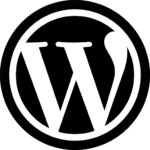
Recent Comments